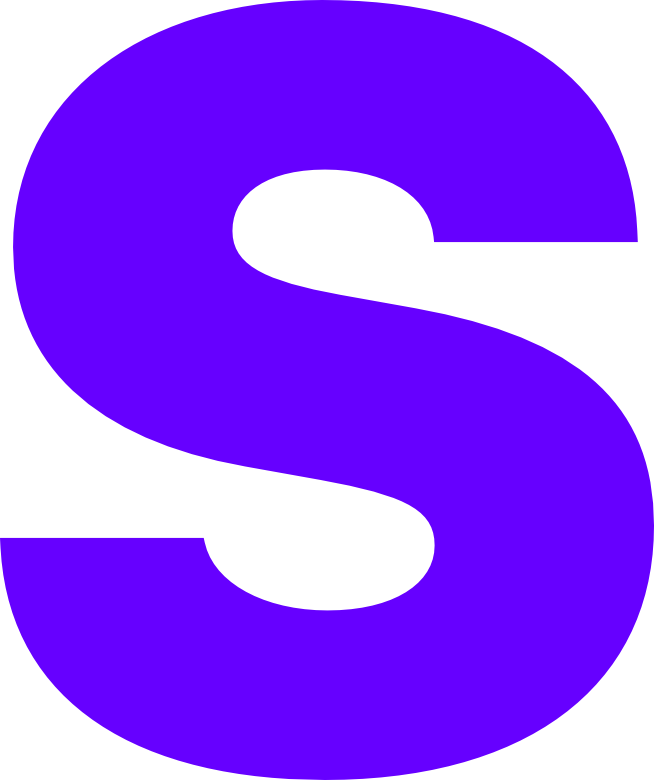Folia
It should be worth noting that everything in this document is provided “as-is” and does not guarantee any level of functionality for this product. You will also not be provided support for any Folia related issues outside of bug reports to the respective developers.
You will need:
- Git (or a clone of the Github Repo)
- Patience
- Time
Clone the Repo
You can download a copy of Git from https://git-scm.com/downloads. If you’re on a Mac you will most likely already have Git if you’re downloaded xcode-tools from Terminal.
Once you’ve downloaded Git from your preferred platform you now need to clone the directory, open a command prompt or terminal window and type one of the following command
- Windows :
cd %username%/Desktop - Mac / Linux :
cd ~/Desktop
Now we’re at the Desktop we can clone the repository into a new folder.
...
git clone https://github.com/PaperMC/Folia
...Building JAR
Now we have successfully cloned the Repo we need to apply the Folia patches, if you haven’t already run the following command to move your Command Prompt / Terminal session into the Folia directory.
...
cd Folia/
...We firstly need to apply the Folia patches using the following command
...
./gradlew applyPatches
...This process may take a few minutes depending on the speed of your computer, on a Mid-Range 2020 Macbook Pro it took 8 mins 40 sec. Once this process has completed we need to make the final JAR, this can be done using the following command.
...
./gradlew createReobfBundlerJar
...This build took us around 2 mins 1 sec to complete but YMMV.
You can now use your file explorer to navigate to the newly created builds/lib folder and collect your newly compiled JAR file.