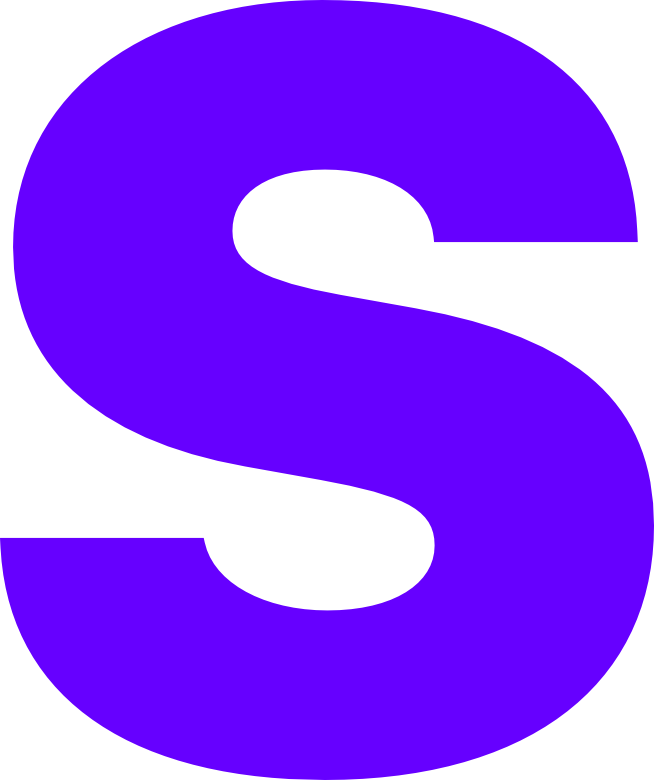Wings
Now that we’ve set up our panel, we need to install Wings to create servers via the panel. This guide is based on the Pterodactyl official guide, and assumes that Ubuntu 20.04 LTS is the base operating system.
Without further ado, let’s get started!
You Will Need
- Refer to the list of requirements from the previous article, where you set up the panel.
Supported Operating Systems
Wings does not support Windows environments. Any Linux distribution release after around 2017 may work. However, according to Pterodactyl’s documentation, the following are guaranteed to work:
- Ubuntu >=18.04
- RHEL-based >=7
- Debian >=9
It is almost certain that newer releases of the supported OSes will work with no restrictions.
A Primer on Virtualization
Wings requires that its server can run Docker containers, which is the case for most VPSes and almost, if not all dedicated servers.
If your provider uses OpenVZ or LXC for virtualization, you’ll most likely be unable to run Docker, ruling out the ablility to run Wings - unless your provider has made changes to allow nested virtualization, which is what Docker requires when running on virtual machines. KVM-based servers are guaranteed to work. If in doubt, contact your hosting provider.
To check your virtualization type, run the following command as root:
cobalt@ptero-server:~$ sudo dmidecode -s system-manufacturerQEMUInstalling Docker
Docker can be installed in a single line, it’s easy!
cobalt@ptero-server:~$ sudo bash -c $(curl -ssL get.docker.com)...If you’d rather install Docker manually, consult the official documentation:
Custom Kernels
Some hosts may install a modified kernel that may not support Docker features required by Wings. Check your kernel by running uname -r in the terminal. If it ends in -xxxx-grs-ipv6-64 or -xxxx-mod-std-ipv6-64 you may be using an unsupported kernel.
Start on Boot
To have Docker start on machine boot, just run the following command:
cobalt@ptero-server:~$ sudo systemctl enable --now docker...(Optional) Swap
This step is optional purely because it is recommended if you are hosting for others and want to avoid out-of-memory errors.
Open /etc/default/grub in your favourite editor as root/sudo and find the line that says GRUB_CMDLINE_LINUX_DEFAULT - inside the quotes, add swapaccount=1 to the space-separated options list.
Run sudo update-grub and reboot your machine to finish up.
Distro-Specific GRUB Config
If for whatever reason GRUB_CMDLINE_LINUX_DEFAULT doesn’t work, try GRUB_CMDLINE_LINUX. Some distros may ignore the former.
Installing Wings
Next, we need to set up Wings itself. Just run the following commands to create the config directory and install the Wings binary:
cobalt@ptero-server:~$ sudo mkdir -p /etc/pterodactylcobalt@ptero-server:~$ sudo curl -sLo /usr/local/bin/wings "https://github.com/pterodactyl/wings/releases/latest/download/wings_linux_$([[ "$(uname -m)" == "x86_64" ]] && echo "amd64" || echo "arm64")"...cobalt@ptero-server:~$ sudo chmod +x /usr/local/bin/wingsOVH Servers
If you’re running a server with OVH, SoYouStart or Kimsufi, your main drive space may be allocated to /home. In that case, consider using /home/daemon-data for server data. This can be set when creating the node, which we will go over in the next document.
Starting Wings
To start Wings, run the below command:
cobalt@ptero-server:~$ sudo wings...Depending on your server’s Internet connection, pulling Wings when starting for the first time may take up to a few minutes.
Assuming Wings ran without error, let’s move on to the next step.
Systemd Service
To run Wings in the background, let’s create a systemd service.
[Unit]Description=Pterodactyl Wings DaemonAfter=docker.serviceRequires=docker.servicePartOf=docker.service
[Service]User=rootWorkingDirectory=/etc/pterodactylLimitNOFILE=4096PIDFile=/var/run/wings/daemon.pidExecStart=/usr/local/bin/wingsRestart=on-failureStartLimitInterval=180StartLimitBurst=30RestartSec=5s
[Install]WantedBy=multi-user.targetFinally, we can enable our service to start Wings.
cobalt@ptero-server:~$ sudo systemctl enable --now wings...Nice one! You have set up Wings on your server, ready for use with the Panel! The next and final step is to configure a node from your newly-installed panel.