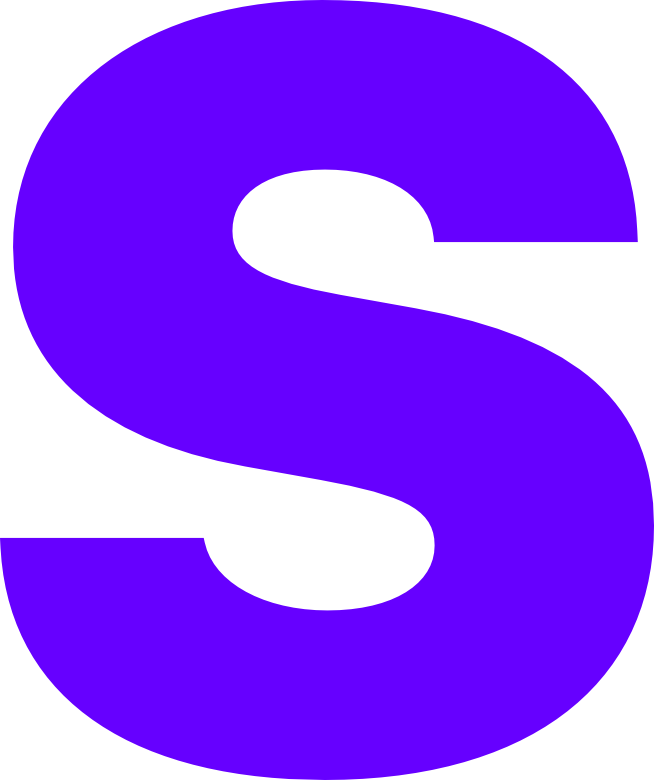Reverse Proxy
This tutorial covers how to proxy your Dynmap server behind Nginx with a free SSL certificate from Let’s Encrypt installed
Requirements
- A Minecraft server with Dynmap configured
- A VPS with atleast Ubuntu 22.04 deployed
- A ZeroSSL account (Optional)
- Root access to the aforementioned VPS
If you haven’t got access to the above, you should consult your service providers.
Caddy Deployment
Installation
First off, we need to install Caddy and add allow rules for both HTTP and HTTPS traffic to the UFW firewall.
...
sudo apt install -y debian-keyring debian-archive-keyring apt-transport-httpscurl -1sLf 'https://dl.cloudsmith.io/public/caddy/stable/gpg.key' | sudo gpg --dearmor -o /usr/share/keyrings/caddy-stable-archive-keyring.gpgcurl -1sLf 'https://dl.cloudsmith.io/public/caddy/stable/debian.deb.txt' | sudo tee /etc/apt/sources.list.d/caddy-stable.listsudo apt update && sudo apt install caddysudo ufw allow httpsudo ufw allow https
...Generate ZeroSSL API Keys (Optional)
This step is optiona if you don’t want to use ZeroSSL as you’re provider. If you chose not to use ZeroSSL your certs will be deployed via LetsEncrypt however support for Google Trust Services can also be configured.
You can go to the ZeroSSL developer console and select ‘Generate’ under ‘EAB Credentials’.
Caddyfile Config
Below is an example configuration file. Edit it and save it as /etc/caddy/Caddyfile
...
# Define ACME credentials (Optional but required for ZeroSSL){ acme_ca https://acme.zerossl.com/v2/DV90 acme_eab { key_id <yourAPIkey> mac_key <yourMACkey> }}
# Required for all deploymentsmap.mydomain.com { reverse_proxy http://<dynmapIP>:<dynmapPort>}
...To enable the site run the following command
...
caddy reload
...If you get an error with formatting you should run the following command and then re-run the reload command.
...
sudo caddy fmt --overwrite
...Testing Configuration
If you’re using ZeroSSL you should check you see a provisioned SSL certificate under you account dashboard, when you select ‘Certificates’ > ‘Issued’ it will be marked as a ‘Certificate’ and not ‘90-Day SSL’.
All users should be able to use https://map.mydomain.com, if you’re not using the ACME setup within