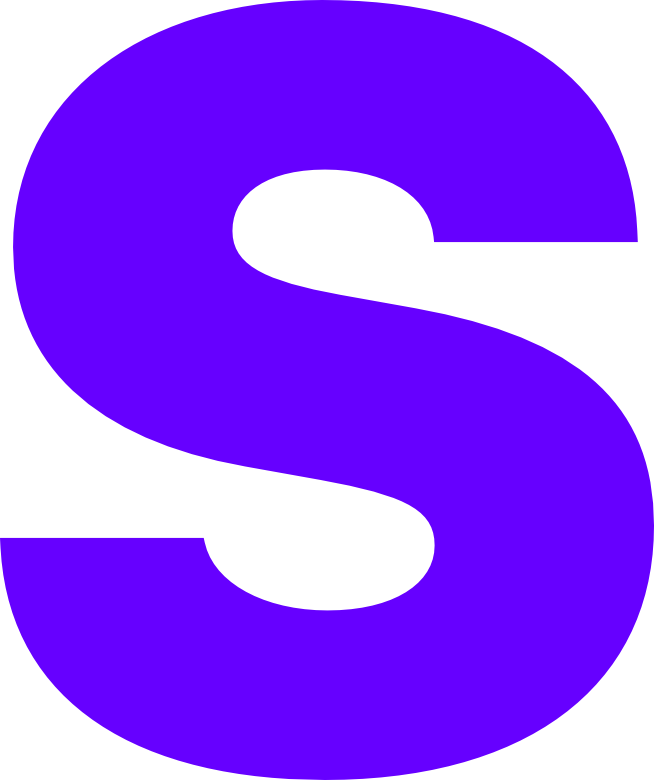Panel
This guide is based on Pterodactyl’s own documentation. This guide also assumes that you have the following, for further assistance consult the setup.md Discord server.
You Will Need
- An Ubuntu server with root access - this tutorial assumes that the panel and Wings are running on the same machine. This means that OpenVZ or LXC-based servers, which will not work with Docker, cannot be used.
- Root access to the aforementioned server
- A computer with Internet access - required to SSH into the server and interact with the panel
Getting Started
This tutorial uses Ubuntu 20.04 LTS as the base operating system and UFW as the firewall. PHP 8.1, MariaDB and Nginx will be used as the server stack.
Installing Dependencies for the Panel
The following packages are required for the panel to work
- PHP >=8.0 with the following extensions:
cli,openssl,gd,mysql,PDO,mbstring,tokenizer,bcmath,xmlordom,curl,zip,fpm - MySQL >=5.7.22 (8 recommended) or MariaDB >=10.2
- Redis
- A web server e.g Apache, Nginx, Caddy
- cURL
- tar
- unzip
- git
- composer v2
Installing them are easy!
...
# Add "add-apt-repository" commandapt -y install software-properties-common curl apt-transport-https ca-certificates gnupg
# Add additional repositories for PHP, Redis, and MariaDBLC_ALL=C.UTF-8 add-apt-repository -y ppa:ondrej/phpadd-apt-repository ppa:redislabs/redis -y
# MariaDB repo setup script - can be skipped on Ubuntu 22.04sudo bash -c "$(curl -sS https://downloads.mariadb.com/MariaDB/mariadb_repo_setup)"
# Update repositories listapt update
# Install dependenciesapt -y install php8.1 php8.1-{common,cli,gd,mysql,mbstring,bcmath,xml,fpm,curl,zip} mariadb-server nginx tar unzip git redis-server
...Downloading the Panel
Next, we need to download the latest version of the panel. Create the directory that the web server will use as the root for the panel.
...
mkdir -p /var/www/pterodactylcd /var/www/pterodactyl
...Use cURL to download the latest version of the panel and extract it. Make sure to set the appropriate permissions for the storage and bootstrap/cache directories
...
curl -sL https://github.com/pterodactyl/panel/releases/latest/download/panel.tar.gz | tar -xzvchmod -R +x storage/* bootstrap/cache/
...Configuring the Panel
Set up a database and user with permissions for the panel to access. For more detailed instruction, see this guide.
...
$ mysql -u root -p
CREATE USER 'pterodactyl'@'127.0.0.1' IDENTIFIED BY '<password>';CREATE DATABASE panel;GRANT ALL PRIVILEGES ON panel.* TO 'pterodactyl'@'127.0.0.1' WITH GRANT OPTION;exit
...Optionally, if you want to configure the database for remote access, open your my.cnf file (typically in /etc/mysql) and add the following:
...
[mysqld]bind-address=0.0.0.0
...Enable the example .env file, install Composer dependencies and generate an application encryption key using artisan
...
cp .env.example .envcomposer install --no-dev --optimize-autoloader
# Do not run this command if there already is existing panel data in the databasephp artisan key:generate --force
...Configuring the Environment
All it takes to configure the environment of the panel is a few more artisan commands
...
php artisan p:environment:setupphp artisan p:environment:databasephp artisan p:environment:smtp
...Filling the Database
This command will fill the database with all required data for the panel - including tables, nests and eggs.
Do not exit this process until it is completed.
...
php artisan migrate --seed --force
...Creating the Administrator User
Run this interactive command to create an administrator user so you can log in to the panel.
Passwords must be 8 characters, mixed case and have at least one number
...
php artisan p:user:make
...Service Configuration
Queue Listeners
Pterodactyl uses queues to improve speed and handle background tasks. You’ll need to set up the queue worker to process these.
Crontab
Add the following entry to your root crontab by opening sudo crontab -e
...
* * * * * php /var/www/pterodactyl/artisan schedule:run >> /dev/null 2>&1
...Systemd Service
To run your queue processes in the background, set up a systemd service
...
# Pterodactyl Queue Worker File# ----------------------------------
[Unit]Description=Pterodactyl Queue WorkerAfter=redis-server.service
[Service]# On some systems the user and group might be different.# Some systems use `apache` or `nginx` as the user and group.User=www-dataGroup=www-dataRestart=alwaysExecStart=/usr/bin/php /var/www/pterodactyl/artisan queue:work --queue=high,standard,low --sleep=3 --tries=3StartLimitInterval=180StartLimitBurst=30RestartSec=5s
[Install]WantedBy=multi-user.target
...Enable the services so they start on boot with the following commands:
...
systemctl enable --now redis-serversystemctl restart pteroq
...Configuring NGINX
This part assumes we are using Nginx with SSL enabled. To generate SSL certificates, we will be using ZeroSSL:
...
sudo ufw allow 'Nginx Full' # allow 80 and 443 connections
sudo apt install -y certbot python3-certbot-nginxsudo bash <(curl -s https://zerossl.com/get-zerosslbot.sh)
...To automatically renew your certificates, create another cron job:
...
0 23 * * * certbot renew --quiet --deploy-hook "systemctl restart nginx"
...Create the following nginx configuration file in /etc/nginx/sites-available/pterodactyl, replacing panel.example.com with your own:
...
server_tokens off;
server { listen 80; server_name panel.example.com; return 301 https://$server_name$request_uri;}
server { listen 443 ssl http2; server_name panel.example.com;
root /var/www/pterodactyl/public; index index.php;
access_log /var/log/nginx/pterodactyl.app-access.log; error_log /var/log/nginx/pterodactyl.app-error.log error;
# allow larger file uploads and longer script runtimes client_max_body_size 100m; client_body_timeout 120s;
sendfile off;
# SSL Configuration - Replace the example with your own domain ssl_certificate /etc/letsencrypt/live/panel.example.com/fullchain.pem; ssl_certificate_key /etc/letsencrypt/live/panel.example.com/privkey.pem; ssl_session_cache shared:SSL:10m; ssl_protocols TLSv1.2 TLSv1.3; ssl_ciphers "ECDHE-ECDSA-AES128-GCM-SHA256:ECDHE-RSA-AES128-GCM-SHA256:ECDHE-ECDSA-AES256-GCM-SHA384:ECDHE-RSA-AES256-GCM-SHA384:ECDHE-ECDSA-CHACHA20-POLY1305:ECDHE-RSA-CHACHA20-POLY1305:DHE-RSA-AES128-GCM-SHA256:DHE-RSA-AES256-GCM-SHA384"; ssl_prefer_server_ciphers on;
# See https://hstspreload.org/ before uncommenting the line below. # add_header Strict-Transport-Security "max-age=15768000; preload;"; add_header X-Content-Type-Options nosniff; add_header X-XSS-Protection "1; mode=block"; add_header X-Robots-Tag none; add_header Content-Security-Policy "frame-ancestors 'self'"; add_header X-Frame-Options DENY; add_header Referrer-Policy same-origin;
location / { try_files $uri $uri/ /index.php?$query_string; }
location ~ \.php$ { fastcgi_split_path_info ^(.+\.php)(/.+)$; fastcgi_pass unix:/run/php/php8.1-fpm.sock; fastcgi_index index.php; include fastcgi_params; fastcgi_param PHP_VALUE "upload_max_filesize = 100M \n post_max_size=100M"; fastcgi_param SCRIPT_FILENAME $document_root$fastcgi_script_name; fastcgi_param HTTP_PROXY ""; fastcgi_intercept_errors off; fastcgi_buffer_size 16k; fastcgi_buffers 4 16k; fastcgi_connect_timeout 300; fastcgi_send_timeout 300; fastcgi_read_timeout 300; include /etc/nginx/fastcgi_params; }
location ~ /\.ht { deny all; }}
...Enable it with the following commands:
...
sudo ln -s /etc/nginx/sites-available/pterodactyl.conf /etc/nginx/sites-enabled/pterodactyl.confsudo systemctl restart nginx
...Congratulations! Pterodactyl Panel should now be configured! The next step is to configure Wings, the backend used for interacting with servers.