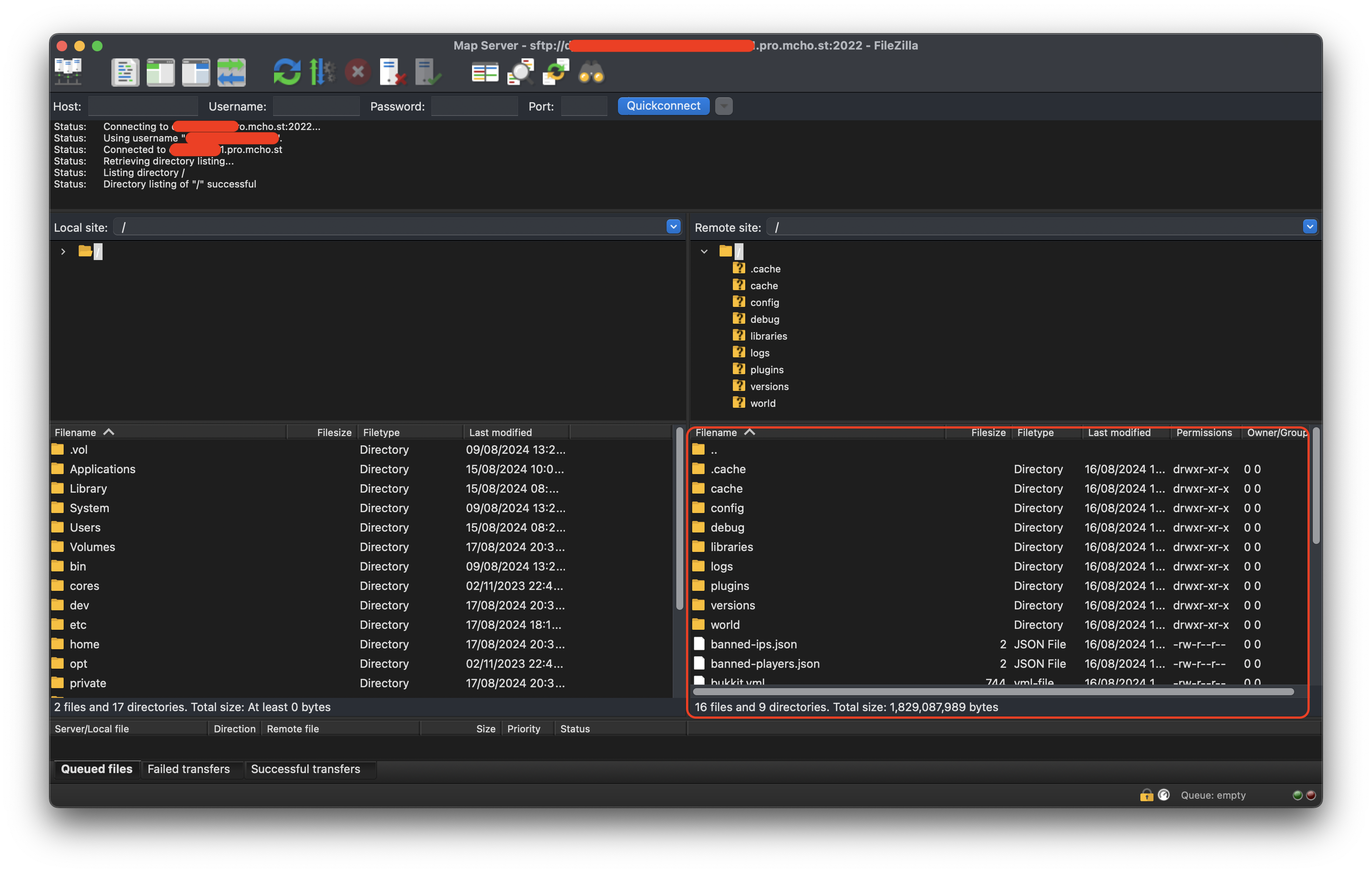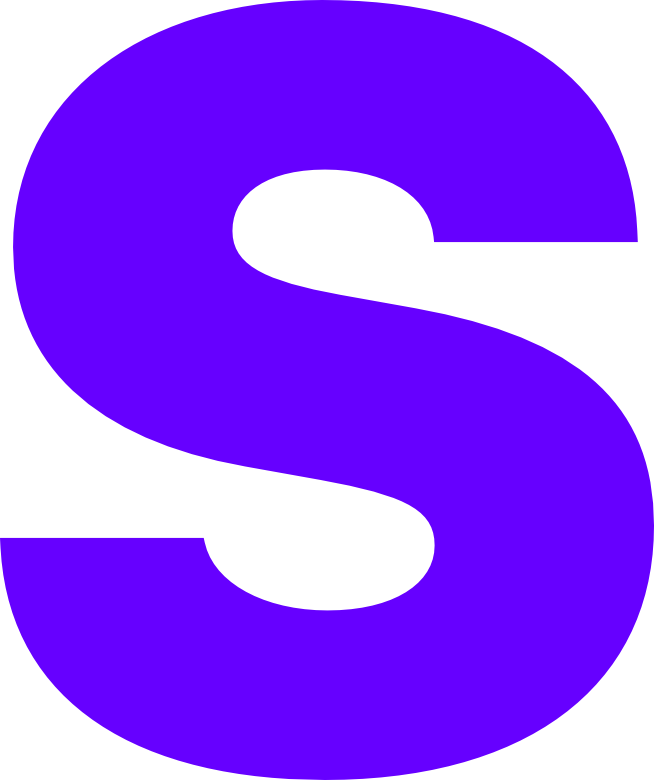Using SFTP
If you’re new to hosting a Minecraft server and you are looking to bring across a world file of your own or upload some plugins / mods to make your experience a little bit better, this guide will focus on using SFTP in order to get around the 100MB file upload limit of the web-based file manager.
Requirements
Depending on your computers operating system you will need to download one of the following SFTP tools, our tutorials will use FileZilla because this is cross platform.
Windows
The following clients are free for Windows users, there are alternatives however these are the most common and best supported solutions.
MacOS
The Mac has a whole suite of paid SFTP products on the App Store however FileZilla is also Mac native and is the solution we recommend for this platform.
Linux (Deb)
For simplicity we’re also recommending FileZilla for Debian based distros.
Identifying your Credentials
Once you have installed FileZilla the next step is for you to get connected to your Minecraft server. You can find the information within your provider panel, most providers are now using Pterodactyl so you need to find the following block of information below*.
 *Depending on your provider your panel will look different but they will all display this set of information
*Depending on your provider your panel will look different but they will all display this set of information
Copy the information from the SFTP Address and Username fields we will need this information within our FileZilla client.
Configuring FileZilla
Once you have the information we’re going to ‘create a site’ so we don’t need to input this data everytime we want to file transfer, to do this select the site manager in the top left corner.
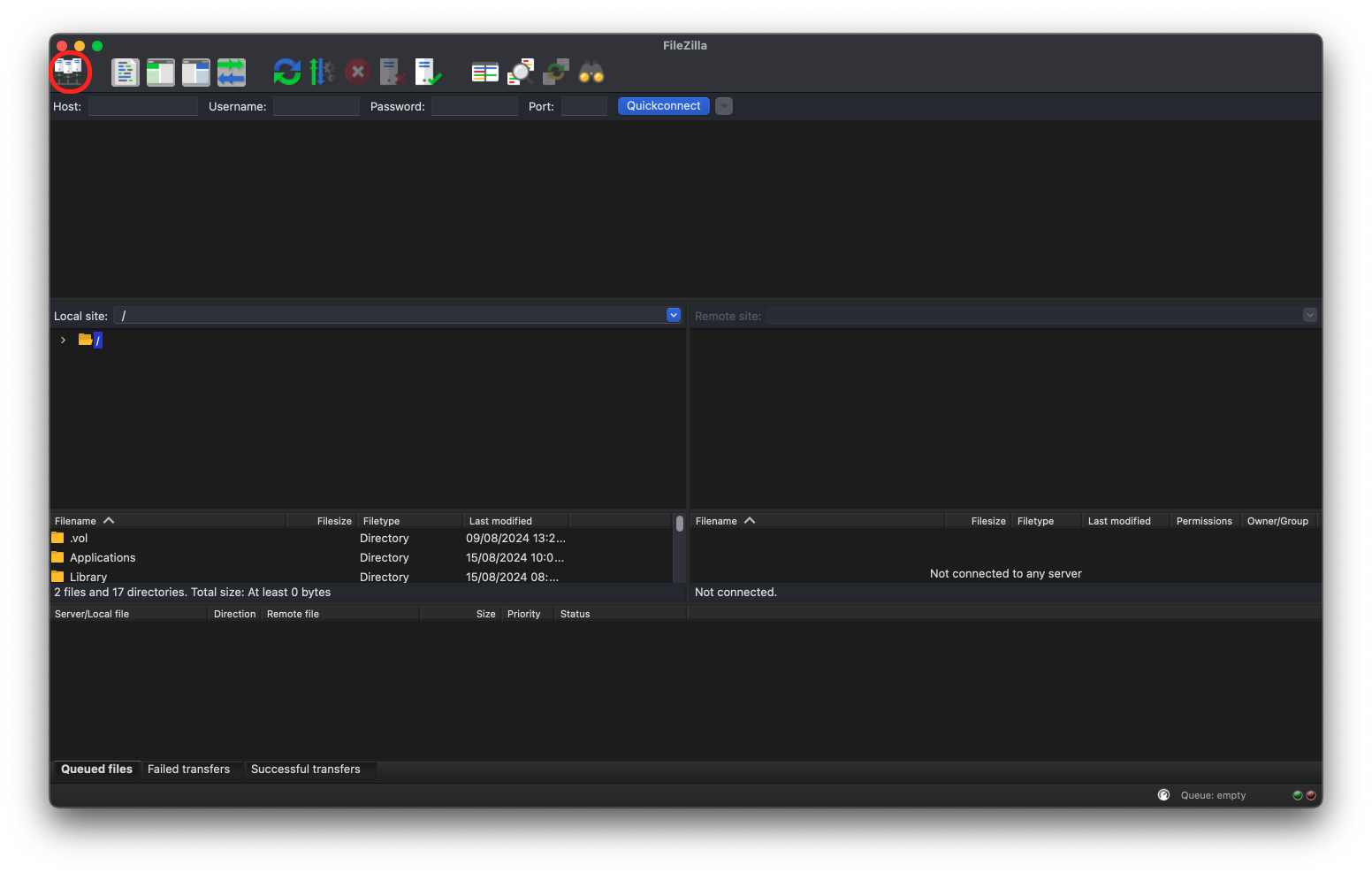
Select ‘New Site’ and you can now fill in the section on the right hand side, you should change Protocol from FTP to SFTP else you will run into issues while connecting.
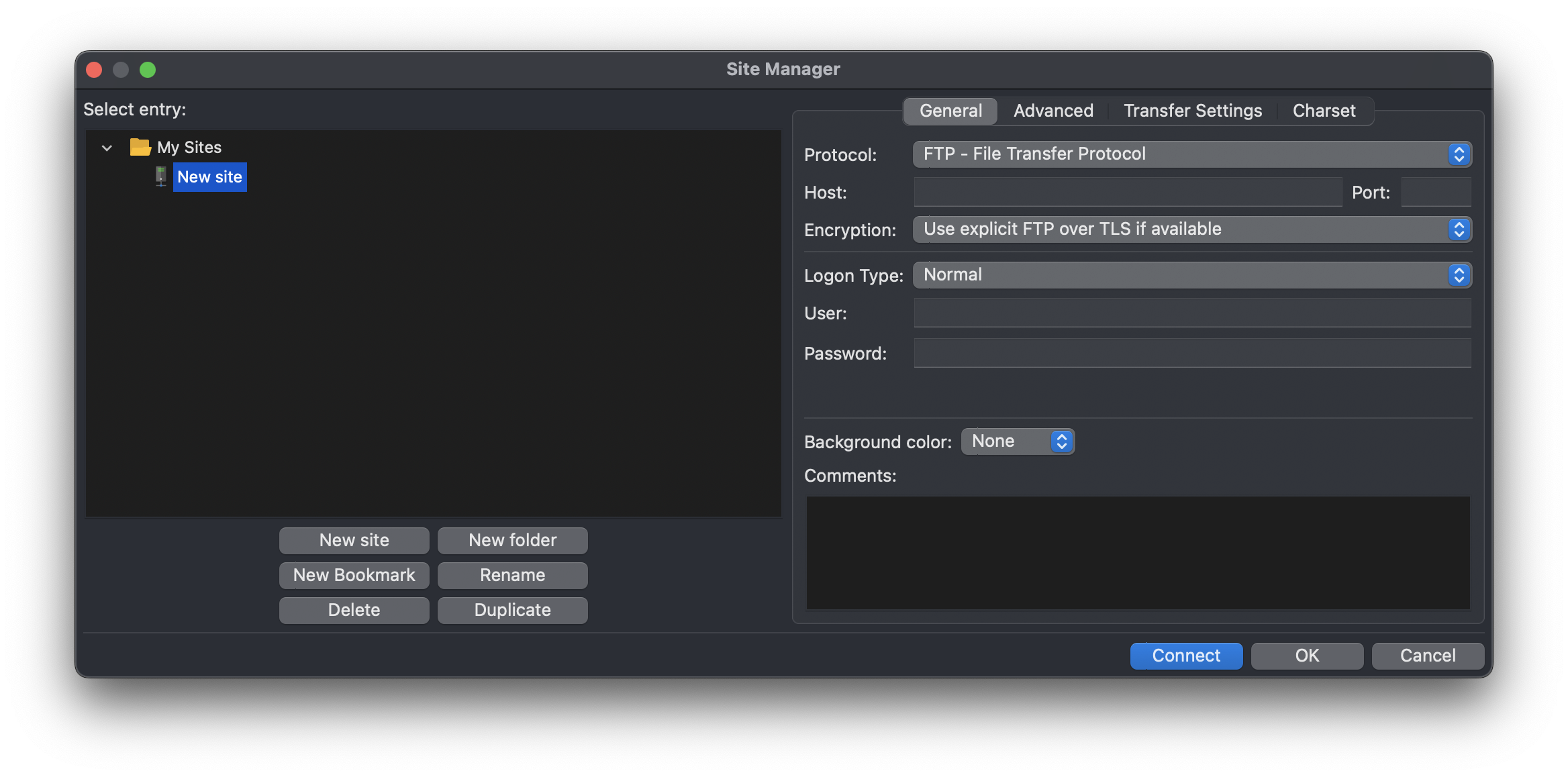
Once you have copied this information over you should press ‘Connect’ and you will be presented with one final confirmation window, select ‘Always trust this host’ and then press ‘Ok’.
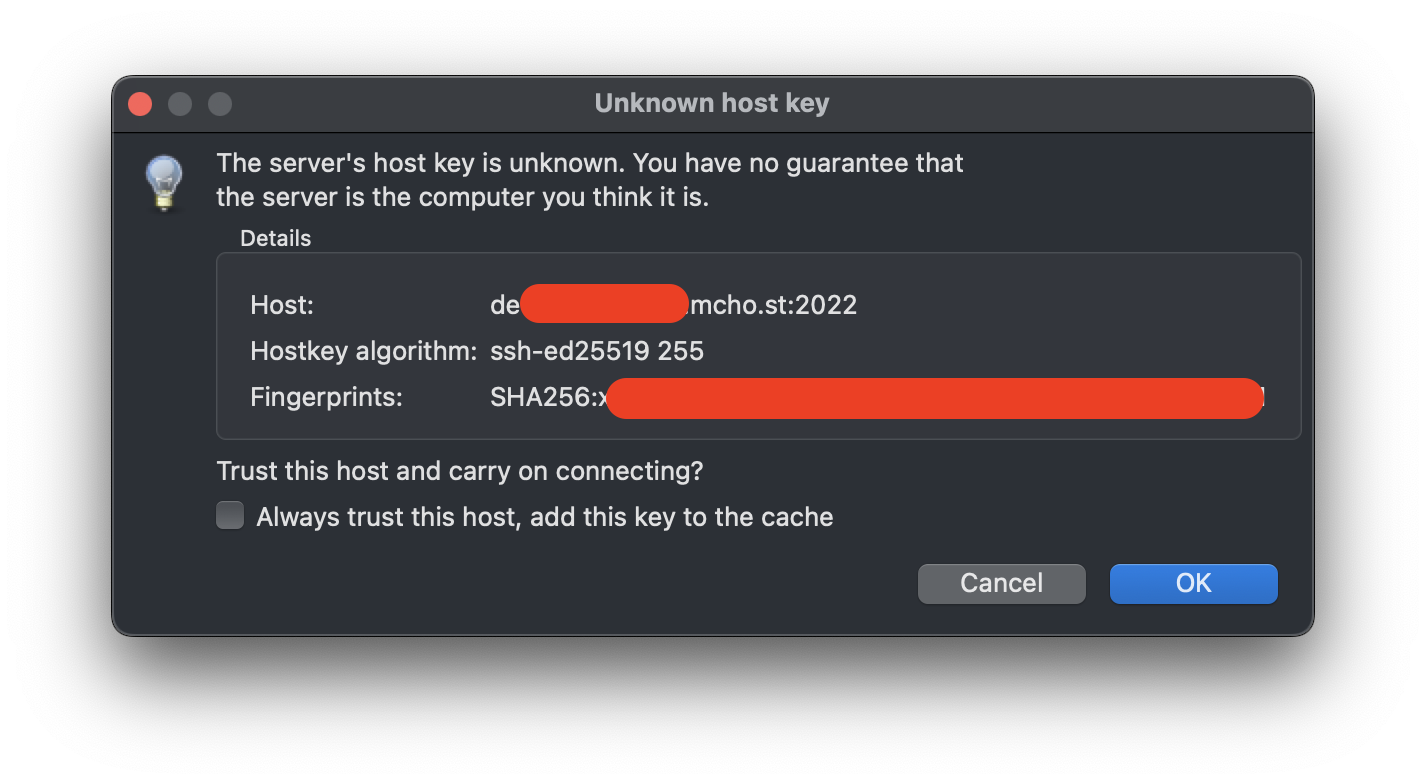
You will now be connected to your server via SFTP, you can upload/download, edit or delete files from the highlighted window below.